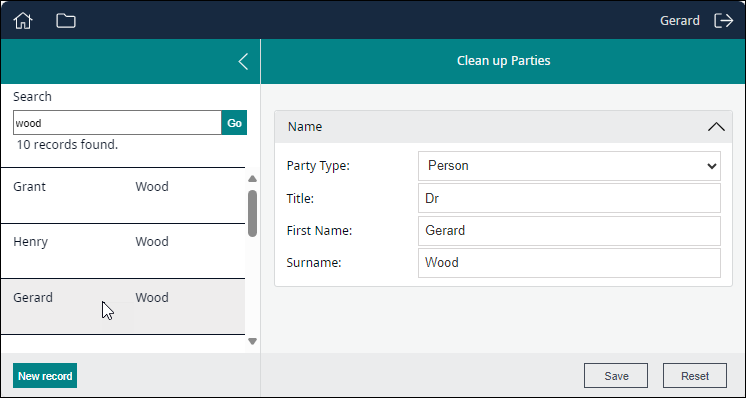How to search for and edit a record
A search option can be included on a Form, enabling users to search a module for a record and edit it.
The following Form could be used to create a new record by completing the Name fields and clicking Save:
The Form could also be used to search for a record, display its values in the fields, and edit it:
- Click the Search
 icon.
icon.A search panel slides out from the left:
The search field can include a drop list with values drawn from a particular Lookup List
 Also known as a Pick List or Authority List, a Lookup List is a list of the values that have either been used or are suggested for use in a field. Rather than keying a value into the field, it is possible to pick a value from the Lookup List; the selected value will populate the field.1.
Also known as a Pick List or Authority List, a Lookup List is a list of the values that have either been used or are suggested for use in a field. Rather than keying a value into the field, it is possible to pick a value from the Lookup List; the selected value will populate the field.1. In this example, the drop list includes values from the Condition status Lookup list:
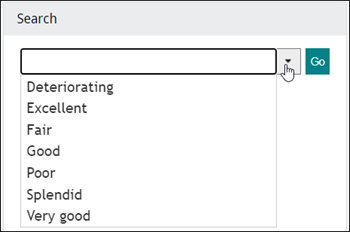
If a drop list is available, you do not have to select a value in the list, but keep in mind that the search field may be configured to search the Lookup list for your search term, in which case only values in the Lookup list will be matched. This freedom to enter your own search term rather than selecting a term in the drop list means that you can use wildcards and partial terms, potentially matching more than one value in the Lookup list. A search for good or go\* in this example would match Good and Very good.
- Enter your search term in the search field or select a value from the drop list.
As you start typing a value in the search field, the drop list will be filtered to matching values.
-
Click Go to run the search.
Matching records will be listed below the search box:
- Click the record you wish to edit.
The data entry fields on the Form are populated with values from the selected record:
- Make your changes and save the record.